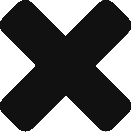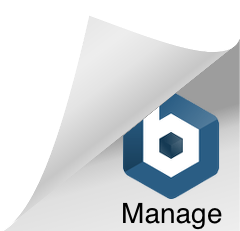Build a Digital Interactive Electronic Business Card
Make yourself stand out with a Digital Interactive Electronic Business Card.
https://www.instructables.com/id/Build-a-Digital-Interactive-Electronic-Business-Ca/


Step 1: Parts:
You will need:
1x – Arduino Pro Mini 3.3v 8mhz ATMega328P version.
The program code/sketch will not fit on the ATMega168 version. You must buy the “328P” version with the higher flash and sram size. You must use the 3.3v version to run off of a coin battery.
1x – 128×64 OLED Display I2C version. Get the I2C version with 4 pins only.
1x – Lighted pushbutton switch.
1x – CR2032 3.3v Coin Battery
1x – CR2032 Coin Battery PCB Holder. Get the slimmest you can find.
1x – 5×7 cm PCB board.
1x – 220 ohm resistor
1x – 4.7k ohm resistor
1x – FTDI to USB for programming the Arduino Pro Mini. Might need header pins or wires to make the connection.
Misc- Soldering gun, solder, time, maybe some ultra micro thin conductive wire for PCB traces
Step 2: Optional: Edit LCD/OLED Graphics
Optional:
Use LCDAssistant.exe (google to download) to create new 128×64 or 128×44 sized byte array graphics for your own use.
If you want to use Photoshop to cut up an existing graphic, here is what i do:
1 Google search for a black and white image 2 open in Photoshop 3 Image ->Mode -> Grayscale 4 Image -> Mode -> Bitmap @ 300 dpi 5 Crop to 128×64 or 128×44 pixels @ 300 DPI (Image Size and Canvas Size) 6 Save As…. .BMP Now you can open it in LCDAssistant.exe .
Use the settings from the above picture, paste the byte code array into the arduino sketch code. Just replace an existing entry. You just need to replace the byte array part, forget about editing the names in the code (see pic)


Step 3: Edit Code and Program Arduino:
Attached is my sketch code.
The button must use Pin 2 or 3 because it supports Interrupts INT on the Arduino.
Edit the variables:
Name
FullName
Address
Phone #, etc….
Job Names:
Use your FTDI / USB serial convertor to program the Arduino .ino sketch file using the Arduino IDE software.
Test the newly loaded program by temporarily hooking up all components on a breadboard.
When you are satisfied the code is good, and everything will work, remove the programming header pins from the arduino by unsoldering them. Try to make all surfaces flat, unsharp, and finger friendly.
GOTO THE INTRUCTABLEs LINK TO DOWNLOAD THE ARDUINO CODE FILE .ino
https://cdn.instructables.com/ORIG/FAW/1W0N/J3YPZ7LC/FAW1W0NJ3YPZ7LC.ino
Step 4: Build It:
In the above Schematic picture, I have highlighted some notes about Pins.
I was able to do all soldering on the backside of the PCB. I made traces using small thin single strands of loose copper wire, and solder.
Lastly, once all soldered together and working, clip and sand down the backside pins and contacts to make it smooth to the touch. No sharp edges :> !


Step 5: Next Steps: Make It Low Power!
-To Do:
Add Wifi Module and sdcard to serve up a Resume.pdf file over open Wifi.
-Things to make the battery last longer:
Reduce the Pushbutton LED pulse.
Increase the Pushbutton LED pulse step (fade amount).
Remove the Arduino Power LED.
Edit code to use Arduino Interrupt pins:
https://hwstartup.wordpress.com/2013/04/15/how-to-…
http://www.rocketscream.com/blog/2011/07/04/lightw…